
19 Feb How Do I Customize Graphs And Plots In Stata?
Stata is a powerful statistical software that provides various options for creating graphs and plots to visualize data. These graphs can be customized to meet specific needs and preferences, including changing colors, fonts, and styles.
To customize graphs and plots in Stata, users can use the built-in graph editor or the graph command options. The graph editor provides a graphical user interface that allows users to make changes to graphs interactively. Users can use the editor to modify the appearance of the graph elements, such as the title, axes, legends, and data points. The editor also provides options to change the colors, fonts, and styles of the graph elements.
Alternatively, users can use the graph command options to customize graphs and plots. These options allow users to make changes to the appearance of graphs and plots programmatically. For example, users can use the color() option to change the color of the graph elements, the scheme() option to change the overall style of the graph, and the legend() option to customize the legend.
Stata also provides various graph types that can be customized, including scatter plots, line graphs, bar graphs, and box plots. Each graph type has its own set of customization options.
Overall, customizing graphs and plots in Stata allows users to create professional-looking visualizations that effectively communicate their data. By taking advantage of the customization options available in Stata, users can create graphs and plots that meet their specific needs and preferences.
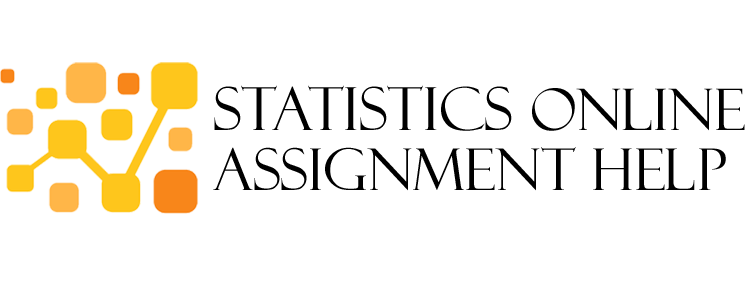
No Comments