
03 Feb How Do I Export Data From Stata?
Exporting data from Stata is a simple and straightforward process. Once you have completed your data analysis in Stata, you may want to export your results for further analysis or sharing with others. In this article, we will provide you with a step-by-step guide on how to export data from Stata.
Step 1: Choose the Data Format
Stata supports several file formats for exporting data, including delimited text files, Excel files, and SAS files. Before exporting your data, you will need to choose the file format that best suits your needs.
If you want to export your data as a delimited text file, such as a CSV file, you can use the export delimited command in Stata. If you want to export your data as an Excel file, you can use the export excel command. If you want to export your data as a SAS file, you can use the save command.
Step 2: Select the Data to Export
Once you have chosen the file format, you need to select the data that you want to export. You can do this by creating a new dataset that includes only the variables and observations that you want to export.
For example, if you want to export a subset of your data that meets certain criteria, you can use the keep and if commands to create a new dataset that includes only those observations:
keep var1 var2 if var3 > 10
This command tells Stata to keep only the variables var1 and var2, and only those observations where the value of var3 is greater than 10.
Step 3: Export Your Data
Once you have selected the data that you want to export, you can use the appropriate command to export it to your chosen file format.
For example, if you want to export your data as a CSV file, you can use the export delimited command as follows:
export delimited "path/to/your/file.csv", delimiter(",")
This command tells Stata to export your data to the specified CSV file, using a comma as the delimiter between columns.
If you want to export your data as an Excel file, you can use the export excel command as follows:
export excel "path/to/your/file.xlsx", sheet("Sheet1")
This command tells Stata to export your data to the specified Excel file, using the first sheet (Sheet1) in the workbook.
If you want to export your data as a SAS file, you can use the save command as follows:
save "path/to/your/file.sas7bdat", replace
This command tells Stata to save your data to the specified SAS file, replacing any previously saved data.
Step 4: Check Your Exported Data
Once you have exported your data, you should check that it has been exported correctly. You can use a spreadsheet program such as Excel to open your exported file and verify that the data has been exported correctly.
Conclusion
Exporting data from Stata is a simple process that can be done in just a few steps. By choosing the appropriate file format, selecting the data you want to export, and using the appropriate command, you can export your data with ease. Whether you need to further analyze your data or share it with others, exporting data from Stata is an important skill for any data analyst.
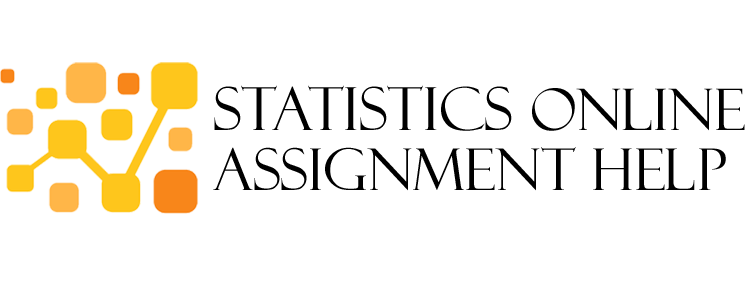
No Comments