
02 Feb How Do I Import Data Into Stata?
Stata is a powerful software tool for data analysis that is widely used by researchers and analysts in various fields. One of the first steps in using Stata is importing data into the software. In this article, we will provide you with a step-by-step guide on how to import data into Stata.
Step 1: Choose the File Type
Stata supports several file types for data import, including delimited text files, Excel files, and SAS files. Before importing your data, you will need to choose the file type that best suits your data.
If your data is in a delimited text file, such as a CSV file, you can use the import delimited command in Stata. If your data is in an Excel file, you can use the import excel command. If your data is in a SAS file, you can use the use command.
Step 2: Prepare Your Data
Before importing your data, you will need to make sure that it is properly formatted. This includes ensuring that your data is organized into rows and columns, and that each column has a unique variable name.
You may also need to clean your data, such as removing any unnecessary columns or rows, or correcting any errors in the data.
Step 3: Import Your Data
Once you have prepared your data, you can import it into Stata using the appropriate command. For example, if your data is in a CSV file, you can use the import delimited command as follows:
import delimited "path/to/your/file.csv", delimiter(",")
This command tells Stata to import the data from the specified CSV file, using a comma as the delimiter between columns.
If your data is in an Excel file, you can use the import excel command as follows:
import excel "path/to/your/file.xlsx", sheet("Sheet1")
This command tells Stata to import the data from the specified Excel file, using the first sheet (Sheet1) in the workbook.
If your data is in a SAS file, you can use the use command as follows:
use "path/to/your/file.sas7bdat", clear
This command tells Stata to use the specified SAS file as the dataset, and to clear any previously loaded data.
Step 4: Check Your Data
Once you have imported your data, you should check that it has been imported correctly. You can use the describe command to display the variables in your dataset and their properties:
describe
This command tells Stata to display the variables in your dataset, their labels and data types, and the number of observations.
You can also use the browse command to view your data in a spreadsheet-like format:
browse
This command tells Stata to open a spreadsheet-like window displaying your data.
Conclusion
Importing data into Stata is an essential step in data analysis, and mastering this process can save you time and ensure the accuracy of your results. By following these steps and using the appropriate commands, you can import your data into Stata and start analyzing it with confidence.
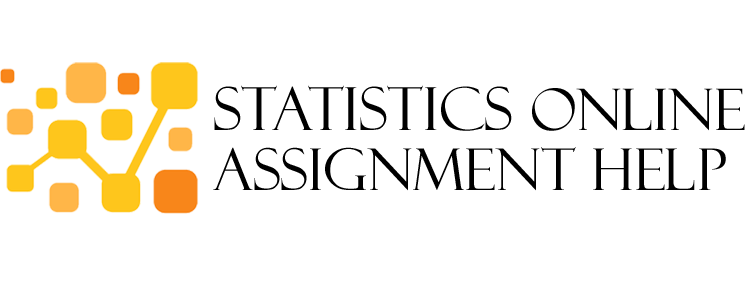
No Comments